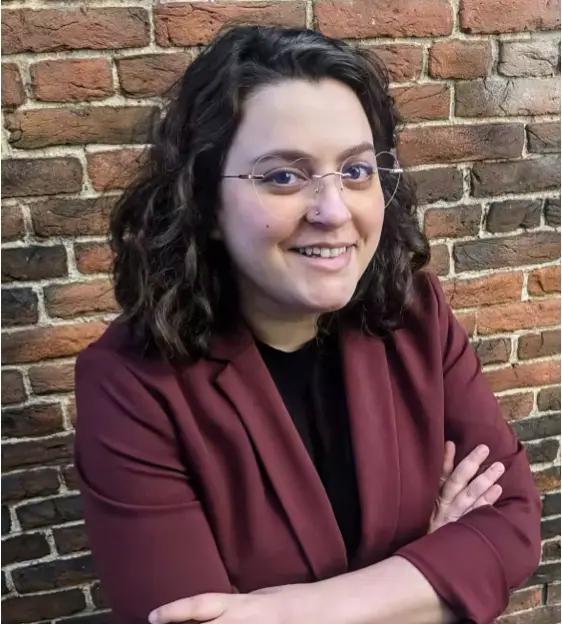Accommodate short attention spans
An information-based touchscreen interface should be adaptable to the amount of time a visitor wants to spend at the screen. Most museum visitors tend to have a very limited attention span. If the first thing they see is a wall of text, they are likely to walk away.
A focus on visuals and smaller bits of information that can be absorbed at a glance is best. This study calls this approach “one click, one toffee” – frequently providing a stimulating and memorable piece of information which can be understood quickly. For the rare visitor who wants to dive deeper, add “learn more” features to satisfy their curiosity.

An example of a touchscreen with a small bit of information and options for visitors to explore further. (Crossroads of Civilization at Milwaukee Public Museum, source)
Make it intuitive
Focus on an intuitive design for game or activity-based touchscreen content. Visitors don’t want to read a whole page of instructions, and an interface design that feels familiar will allow them to jump right in. A visitor to your website or web app is likely there for a specific purpose and will spend more time figuring out the navigation to complete their task. In a free-choice or informal educational environment, you may lose your visitor right away if the touchscreen controls are difficult to decipher. Add short, simple instructions when necessary.
Nielson’s 10 Usability Heuristics for User Interface Design suggest “broad rules of thumb” for interaction design; e.g. push-to-open doors should have a bar or plate, pull-to-open doors should have a handle. If you’re familiar with WCAG, you may notice some common themes.
Minimize the required mobility
Touchscreen interactives are sometimes very large to accommodate families or groups of visitors. Their size makes their use much more physical than accessing a web app or site on a personal device. Because of this, designing a good interactive touchscreen activity requires considerations for both digital and physical accessibility needs of museum visitors.
Though there are many accessibility concerns for museum digital media such as physical placement in an exhibit, screen glare, and accommodations for hearing or vision needs, I’m focusing here on UI elements that affect mobility.
Placement of controls
Consider concentrating buttons in one area of the screen to reduce hand and arm movements for wheelchair users or others with affected reach or mobility.

Example of grouping buttons to reduce arm movements via this literature review from Ivan Burmistrov
Website navigation is commonly found at the top of a web page or in a sidebar, but this placement may not make sense on a large touchscreen. When designing museum touchscreen UI, be sure to consider the dimensions and orientation of the screen and its final installation height when deciding placement of navigation or other controls.

In this double-screen interactive installed within a long table, placing controls in a sidebar was the best choice for minimizing arm movements. (The Crime Lab Death Investigation Virtual Autopsy at The Mob Museum Las Vegas, designed by Daniel Beadle)
Size of controls
Touch targets should be large enough for visitors with affected fine motor control. If targets are too small, people with mobility impairments could activate unwanted targets instead of or in addition to those selected. The Smithsonian standard is a minimum of 3” in diameter.
Required dexterity or mobility
Museum interactive activities should be fully operable with only one hand. Whenever possible, avoid including actions that require two hands or multiple fingers for swiping, dragging, and zooming. If included, offer an alternative method to complete the action.